
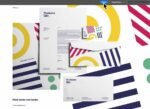

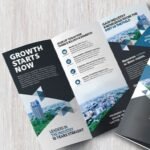
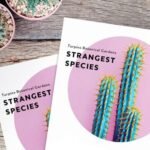


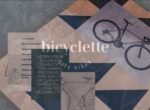


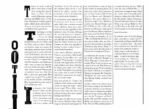

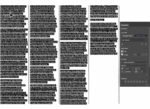
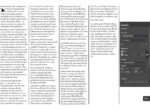



Adobe InDesign
Rs 4,999 – Rs 149,999Price range: Rs 4,999 through Rs 149,999
The next page in layout design.
Create and publish books, digital magazines, eBooks, posters, and interactive PDFs with InDesign.
-
PKR
-
USD
-
SAR
Adobe InDesign: Professional Design Tool for Creative Excellence
Adobe InDesign is the premier software for creating professional-quality layouts and designs for print and digital media. Whether you’re a graphic designer, publisher, or marketer, Adobe InDesign empowers you to bring your creative visions to life with precision and ease. Available with genuine licenses for Windows and macOS, Adobe InDesign offers unmatched functionality and seamless integration with other Adobe Creative Cloud applications.
Why Choose Adobe InDesign?
1. Industry-Leading Design Capabilities
Adobe InDesign is the go-to tool for designing brochures, magazines, eBooks, posters, and more. Its advanced typography controls, customizable grid systems, and intuitive interface make it perfect for both beginners and seasoned professionals.
2. Seamless Workflow Integration
InDesign integrates seamlessly with Adobe Photoshop, Illustrator, and Acrobat, allowing you to import and edit images, vectors, and PDFs without leaving your workspace. Collaboration features ensure smooth teamwork for multi-page layouts and content-heavy projects.
3. Flexibility Across Platforms
Whether you’re on Windows or macOS, Adobe InDesign ensures optimal performance. With options for activated licenses or genuine license keys, users can enjoy full-featured functionality tailored to their operating system.
Key Features of Adobe InDesign
1. Advanced Layout Tools
- Create precise designs using smart guides, rulers, and customizable grids.
- Leverage master pages to maintain consistent layouts across multi-page documents.
2. Professional Typography
- Access thousands of fonts via Adobe Fonts integration.
- Apply advanced typographic techniques like kerning, tracking, and leading for impeccable text presentation.
3. Interactive Design Elements
- Add interactivity to digital publications with hyperlinks, embedded videos, and animations.
- Export interactive PDFs and eBooks effortlessly.
4. Collaboration and Cloud Integration
- Share your projects via Adobe Creative Cloud for real-time collaboration.
- Store and access files securely with Adobe’s cloud storage options.
5. Extensive File Support
- Import and export various file types, including JPEG, PNG, PSD, AI, PDF, and EPUB.
- Maintain fidelity across different formats, ensuring your designs always look professional.
License Variants Available for Adobe InDesign
At AppleComputersPK, we offer several licensing options to cater to your specific needs:
- Genuine License Account – Full-featured access to Adobe InDesign, linked to your Adobe account.
- Genuine License Key – Activate InDesign on your device with an official Adobe key.
- Activated for Windows – Pre-configured license for Windows users.
- Activated for macOS – Optimized activation for macOS platforms.
Who Should Use Adobe InDesign?
1. Graphic Designers
From corporate branding to marketing collateral, InDesign allows designers to execute creative ideas efficiently and professionally.
2. Publishers
Create visually stunning magazines, books, and newspapers with ease. Use InDesign’s tools to handle multi-page layouts and large volumes of content.
3. Marketing Professionals
Design attention-grabbing flyers, posters, and social media assets to elevate your marketing campaigns.
4. Educators and Students
Adobe InDesign is perfect for educational materials, reports, and presentations, making it an essential tool for learning and teaching design principles.
How to Buy Adobe InDesign Online
Step 1: Choose Your License Variant
Select the license that suits your needs, whether it’s for Windows, macOS, or a cross-platform solution.
Step 2: Place Your Order
Visit AppleComputersPK and place your order securely. We offer fast delivery and 24/7 support to ensure a smooth purchase experience.
Step 3: Activate and Start Designing
Once you receive your license, follow the provided instructions to activate Adobe InDesign. Start creating professional designs immediately!
FAQs About Adobe InDesign
1. Can I Buy Adobe InDesign as a One-Time Purchase?
Adobe InDesign is primarily offered as a subscription through Adobe Creative Cloud. However, we provide genuine license keys for extended use.
2. Is Adobe InDesign Suitable for Beginners?
Yes, Adobe InDesign’s intuitive interface and tutorials make it beginner-friendly while offering advanced tools for professionals.
3. Can I Use Adobe InDesign Offline?
Yes, once activated, you can use Adobe InDesign offline for your design projects. However, some cloud-based features require an internet connection.
4. Does Adobe InDesign Support Other Adobe Applications?
Absolutely! Adobe InDesign integrates seamlessly with Photoshop, Illustrator, Acrobat, and other Creative Cloud apps.
Why Buy Adobe InDesign from AppleComputersPK?
- Authenticity Guaranteed: Genuine licenses directly sourced from Adobe.
- Affordable Pricing: Competitive rates for both individuals and businesses in Pakistan.
- Instant Delivery: Fast and hassle-free license activation.
- 24/7 Support: Expert assistance for installation, activation, and troubleshooting.
Adobe InDesign Pricing in Pakistan
At AppleComputersPK, we strive to offer Adobe InDesign at affordable rates, ensuring accessibility for students, professionals, and businesses. Contact us for the latest pricing and discounts.
Conclusion
Adobe InDesign is a must-have tool for anyone serious about professional design and publishing. With its powerful features, seamless integrations, and user-friendly interface, InDesign stands as the gold standard in the creative industry. Purchase your genuine Adobe InDesign license today from AppleComputersPK and unleash your creative potential!
InDesign
Responsive websites. Really fast.
Bring it together beautifully with InDesign.
Design stunning pages for digital and print with Adobe InDesign. Whether you’re making a digital brochure with a team, designing personal business cards, or creating company posters, InDesign is the ultimate layout and page design app for any creation.

Design interactive product marketing.
Clémentine Poupineau and Pauline Mallemanche use InDesign to craft elevated catalogs and brochures that deliver immersive branding for both digital and print.

Make an impact with print materials.
With the layout and typesetting tools in InDesign, Andrew Wong and Yang Fong Ming design packaging, posters, and lyric sheets that take a music tour to a whole new level.

Build a brand together.
Designer Nick Barclay uses InDesign to speed up the review process on a brand book with tools that make it simple to share assets, add feedback, and collaborate with stakeholders.
See what new can do.
We’re always adding new features to InDesign. Creative Cloud members get them as soon as we release them. Check out the latest updates.
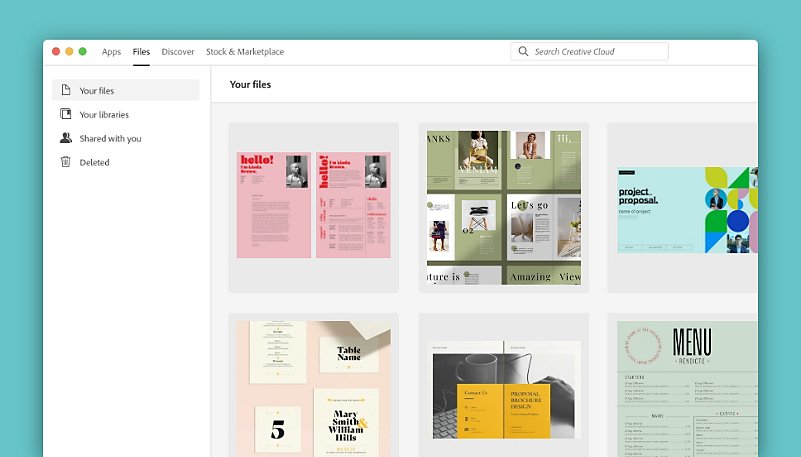
Cloud documents (beta)
Work and collaborate from anywhere with all your work automatically backed up.
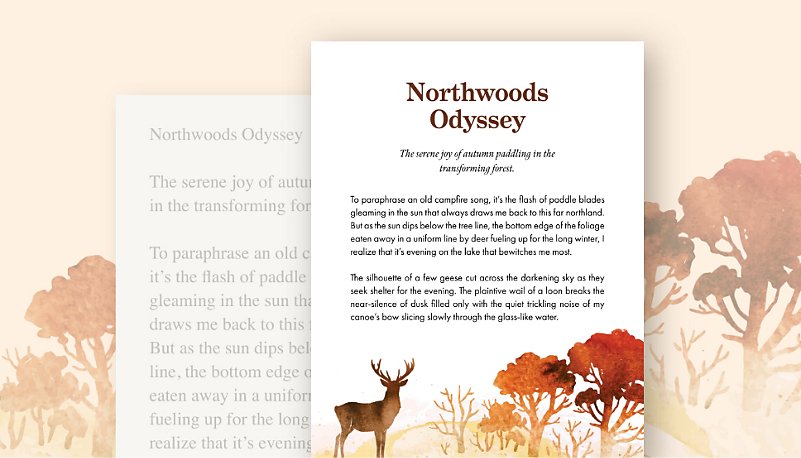
Auto Style
Copy and paste unformatted text into templates and Auto Style will identify section headers, body text, and more.
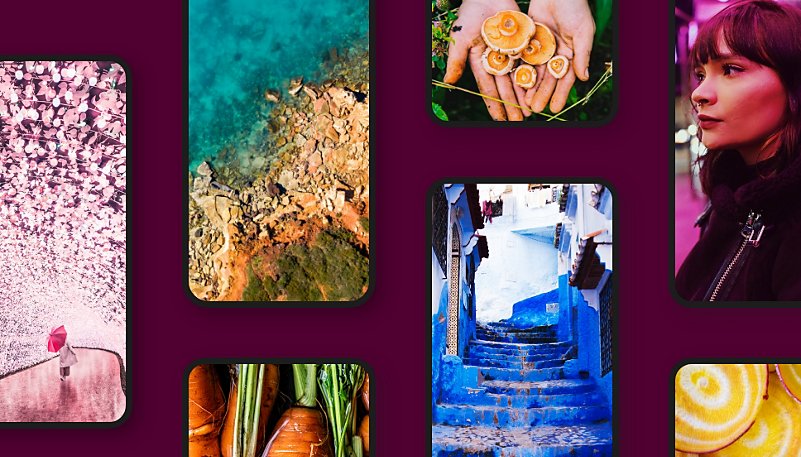
Modern graphics support
Add HEIC, JP2K, and WebP images directly into InDesign — no conversion necessary.
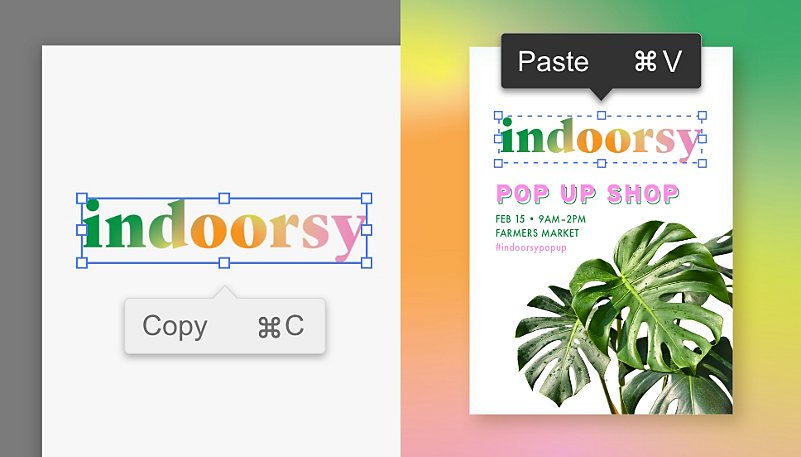
Seamless copy and paste
Automatically keep all text and style settings when you copy and paste between Adobe Illustrator and InDesign.

INDESIGN FEATURES
Create striking flyer designs.
Make a flyer that stands out with Adobe InDesign. Using tools and design templates, create and adjust your own flyer quickly — InDesign helps you take your ideas from the desktop to the print shop.
Build flyers faster with the right design tools.
Get your ideas out there with InDesign, the industry’s top flyer maker. Learn how this design software helps you create high-quality, eye-catching flyers.

Get a headstart.
Access to over 100 flyer templates and 16K fonts so you can get rolling quickly and then design and modify to perfection.

Add images with ease.
Get the ideal crop on photos or stock images with Content-Aware Fit powered by Adobe Sensei. It intelligently centers the most important part of the image in a frame.

Go beyond words.
Elevate text with emoji fonts and graphical characters. Or create your own composite glyphs, from designing flags to adding diversity to emoji skin tones.

Adapt designs quickly.
Resize page layout designs on the fly with the Adjust Layout tool. If you need to change the size of a flyer, it will automatically rescale layout elements for you.
Create great flyers with great tools.
Do more than bring your flyer design to life — make an impression. With Adobe Creative Cloud integrations, access to Adobe Fonts, and syncing to Adobe Stock, you’ll have the right tools in your flyer design software to fuel your creativity.
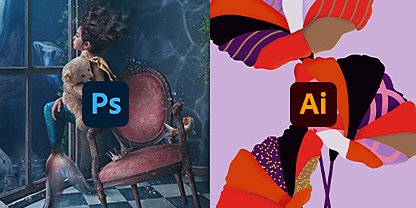
Work seamlessly.
Integrate assets like a seasoned graphic designer from Adobe Photoshop, XD, Premiere Pro, or Illustrator. And even import marked-up PDFs to bring feedback right into InDesign.
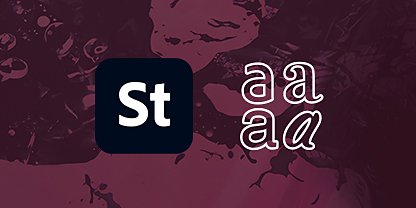
Discover more inspiration.
Explore stock photos, fonts, graphics, templates, and more with access to Adobe Fonts and Adobe Stock. They’re automatically synced to the cloud, so you can work freely and capture every flyer design idea.

INDESIGN FEATURES
Poster design tools at your fingertips.
Explore how Adobe InDesign makes designing your own posters simple and intuitive. Complete integration with all Creative Cloud apps helps you craft professional posters using beautiful typography and custom graphics.
Stand out on the telephone pole with great poster design.
From live music to academic lectures, create the perfect poster with InDesign, and turn the bulletin board into your new exhibition space.

Shape your text.
Get the look and feel you want when you design your poster in InDesign using the Smart Text Reflow tool and integration with Adobe Fonts.
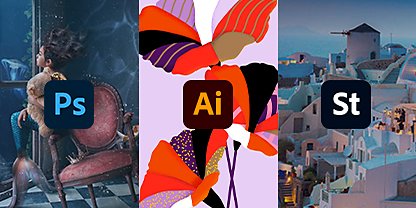
Illustrate your vision.
Bring custom design graphics together with seamless integration between InDesign and Adobe Illustrator, Photoshop, and Stock to craft the perfect poster design for online and print.
Get a jump start on your poster design.
Easy-to-use InDesign tools and templates turn a creative poster idea into a printable reality.

Print the perfect poster.
Versatile page sizes and bleed margin guides make exporting and printing your poster simple. Now you can paper the town with your custom poster designs.

Collaborate with creatives.
With linking and frame tools, you can put placeholders in your posters as you wait for details or graphics for your designs. It’s collaboration made easy.
How to make a poster.
Not sure where to start? Follow these quick steps and start designing expressive posters for every occasion.
1. Create it:
Choose your poster size and open a new document in InDesign.
2. Plan it:
Determine the layout of your poster and add in image and text placeholders.
3. Write it:
Create beautiful typography quickly with Adobe Fonts.
4. Design it:
Seamless integration with Photoshop and Illustrator lets you easily enhance your poster with graphics.
5. Save it:
Export your poster in the desired format and get ready to share or print.
Tips from poster professionals.
Follow these free tutorials and get the help you need to deliver stunning poster designs.

Start from the beginning
These five simple steps will help you craft a stylish, eye-catching poster or flyer. Get ready to share it with the world.

Find your poster a venue.
Where will your poster live? Follow these steps and configure your settings for print, web, or mobile.

Pick a color palette.
Say goodbye to garish colors. Instead, develop complete color schemes from your favorite photos and apply them to other elements in your poster layout.

Print in grayscale.
If you need a break from bright colors, be sure you’ve optimized your black-and-white settings before hitting print on that monochromatic poster.
Discover free poster templates.
Spread the word with attention-grabbing, customizable poster templates in InDesign.

INDESIGN FEATURES
Design a postcard that delivers.
Produce unforgettable postcards with Adobe InDesign. See how the premiere-page layout software gives you the tools to create postcards that send a powerful message.
Make a postcard people will love.
Share beautiful photography, art, and design in a compact package with postcards. Discover how to simply craft high-quality postcards with InDesign.

Avoid extra work.
Streamline processes to make your postcard faster. InDesign saves your file export preferences, so you can ensure professional print quality with ease.

Adjust work quickly.
Modify text and graphics on your postcards for any printer. With the Adjust Layout feature, you can reconfigure objects automatically to reflect document bleed or margin changes.

Create inspired designs.
Fashion your postcard with text and image elements and use frames to organize them. And add spacing in paragraph styles for even more versatile designs.

Set the tone.
Blend colors to set a precise mood with tools like Color Burn and Luminosity. Plus, use color type in compositions by designing with SVG OpenType.

Unify your work across Creative Cloud.
Take your work further with seamlessly integrated Adobe Creative Cloud products. Easily incorporate projects you started in Adobe Photoshop or Adobe Illustrator into your postcard. And sync with Adobe Stock and Adobe Fonts for access to stylish photos, graphics, and fonts.
How to make a postcard.
Create inventive postcards worth writing home about with these basic steps.
1. Get started:
Begin by opening a new document in InDesign.
2. Measure it:
Set the dimensions of your postcard, then start designing.
3. Organize it:
From single images to collages or short text blurbs, use frames to arrange your art and design elements.
4. Position it:
Add your desired space between paragraph styles.
5. Polish it:
Enhance your images and text with color blending to help all objects and text sync.
6. Share it:
Export your postcard in your preferred format and print it up.
Fast lessons in postcard design.
Get help developing the perfect postcard with these InDesign tutorials so you can let loose and start creating.

Design your own postcard.
Put your idea in action with this straightforward guide to postcard design.

Achieve print perfection.
Learn the proper settings to ensure your postcard prints beautifully.
Check out free postcard templates.
Sending stylish postcards is easy with customizable templates for InDesign.

INDESIGN FEATURES
The ultimate eBook publishing tool.
Calling all wordsmiths. See how Adobe InDesign can help you write, design, and publish your eBook. Turn simple text into a polished ePub book.
Creating better eBooks.
Crafting an eBook is easier than ever with InDesign in your corner. Simplify the process, and turn your publishing dream into a reality.
Transform and format with ease.
With InDesign, you can quickly resize eBook designs with intuitive and adaptive layout suggestions.

Work collaboratively.
Working in a team doesn’t have to be a pain. Design your eBook faster and smarter with InDesign tools built for collaboration.

Enhance your typography.
Browse thousands of fonts with Adobe Fonts and make creative ideas look beautiful too.

Lay it all out.
Create the perfect page layout for your eBook with InDesign’s adjustable spacing and custom styles.
Elevate your eBook design.
Get your eBook ready for readers by adding artwork from other Adobe platforms and preparing it for publishing.
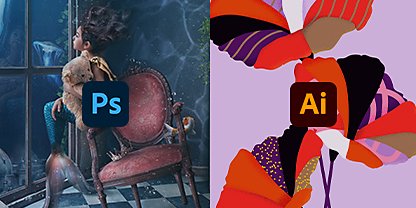
Add custom imagery.
InDesign integrates seamlessly with Adobe Photoshop, XD, Premiere Pro, and Illustrator. Go ahead, add an eye-catching cover.

Design for your readers.
Prepare your eBook for publishing with versatile ePub formats supported by Apple iBooks, Kindle, and more. When your text eBook is organized, it’s easier to read.
How to make an eBook.
Need help getting started? Turn your manuscript into a published eBook with a few simple steps.
1. Kick it off:
Begin by creating a new document in InDesign.
2. Organize it:
Place your text, images, and videos in the document.
3. Beautify it:
Preview fonts and enhance your eBook with stunning typography.
4. Tweak it:
Polish it up by tightening the page layout and white space.
5. Share it:
Use the Publish Online feature and send your eBook to important readers for review and editing.
6. Finish it:
Make your edits, and then export the document in an ePub format.
Learn from the masters.
Follow these custom tutorials and start crafting a new, creative eBook.

Design with the pros.
Whether you’re making content-rich eBooks or multipage web documents, follow these steps to create versatile storyboard layouts.

Craft your eBook cover.
An eye-catching cover can make all the difference. Grab extra attention by creating a bold eBook cover design with this tutorial.

Start with a storyboard.
Learn to design a content-rich eBook page from a storyboard layout using InDesign, and turn placeholders into creative, custom content.
Check out free eBook templates.
Design page-turning eBooks easily using editable InDesign templates.

INDESIGN FEATURES
Master the art of layout design.
When it comes to page design layouts for books, magazines, and brochures, Adobe InDesign provides simple tools that deliver stunning results. Print design has never been easier.
Design layouts that work.
Discover how InDesign helps bring your creativity to life with page layout software that’s easy to use and simple to edit.

Find simple solutions.
Whether you’re crafting your next novel or a new magazine layout, InDesign’s presets and adjustable settings help you easily create and edit documents.
Adjust automatically.
Machine learning–powered auto adjust in InDesign proportionally resizes your layout design and typography so you can easily change the size of any document.

Design quickly.
Easily place and create multiple frames with aggregate images, body text, white space, and type to streamline the process of page layout design process.

Prepare to print.
Optimize layout design for professional printing with CMYK, Pantone, or spot colors in InDesign.
Lay out your design elements.
Whatever your final project, planning and using templates can save you time. Make an impression with these page layout tools, easily accessible in a single user interface.
Discover new templates.
Forget starting from scratch. Instead, sync with Adobe Stock and choose from over 100 free templates to jump-start your layout design.
Add your artwork.
Spice up your page layouts with visual elements like custom artwork, designs, and videos through InDesign’s seamless integration with other Adobe Creative Cloud products.
How to design a page layout.
Follow these simple steps to design the layout for your next magazine, book, or brochure.
1. Kick it off:
Create a new layout in InDesign.
2. Place it:
Add in text and image placeholders to your new layout.
3. Import it:
Easily bring in your content from Adobe Stock and Adobe Fonts.
4. Design it:
Enhance your layout with fonts and custom images.
5. Export it:
Save to your desired document in whichever format you need.
Learn from graphic design pros.
These inspired tutorials will help you make the most of your page layout design, so you can focus on what really matters — the content.

Edit your creation.
Save time by learning how to easily add and remove pages in an existing document.

Master the page.
Discover how to create and modify master pages to add font size and color palette consistency from page to page.
Explore free page layout templates.
Draw in readers with absorbing, expressive print layout design templates.

INDESIGN FEATURES
Create brochure designs that draw the eye.
Make a slick brochure that gets noticed with Adobe InDesign. Professional graphic design software and access to brochure design templates and stock photos help you easily arrange brochure elements to get high-quality work to the printer faster.
Get the word out with creative brochure design.
Assemble your ideas, images, and copy, then quickly position them on single or trifold brochure templates. Discover how InDesign is the brochure maker that helps you bring your own brochure design to life.

Determine your design.
Set your layout with guides to ensure correct print dimensions. And reflow text across multiple pages to create a simple, adjustable brochure design.

Choose your lettering style.
Explore thousands of options with access to Adobe Fonts. Select and then modify your text to achieve the unique pamphlet design you want.

Make it visual.
Create your own graphics and drawings with InDesign, or add photos and Adobe Illustrator-created logos to create a pamphlet that pops.

Print beautiful brochures.
See exactly what your brochure will look like in the real world with Actual Size Preview. And lock down vibrant color schemes with InDesign’s comprehensive color outputs.
Get a brochure design advantage.
Explore more brochure design inspiration with InDesign templates and work created by other pamphlet creators.

Build on previous designs.
Create using existing elements to replicate a great look. With multipage PDF imports, you can get to work without starting from scratch.

Get a head start.
Kicking off your design is simple with over 100 brochure templates available via Adobe Stock, including bifold brochures, travel brochures, company brochures, and more.
How to make a stunning brochure.
Design, lay out, and prep your brochure for print with a few simple steps.
1. Get started:
Open a new project and select the brochure option.
2. Collect your materials:
Gather all the copy and images you’ll need for your project.
3. Lay it out:
Assemble and arrange design elements on a brochure template to complete your project.
4. Share it:
Select your desired format and get your brochure ready for the print shop.
Get tips for professional design brochures that get noticed with these helpful InDesign lessons.
Get tips to design brochures that get noticed with these helpful InDesign lessons.

Make a trifold brochure.

Set up print-ready spreads.
Take your brochure design knowledge to the next level with this tutorial on designing spreads for booklet printing.
Learn more
Discover free brochure templates.
Let your brochure design unfold with templates you can tweak and customize in InDesign.

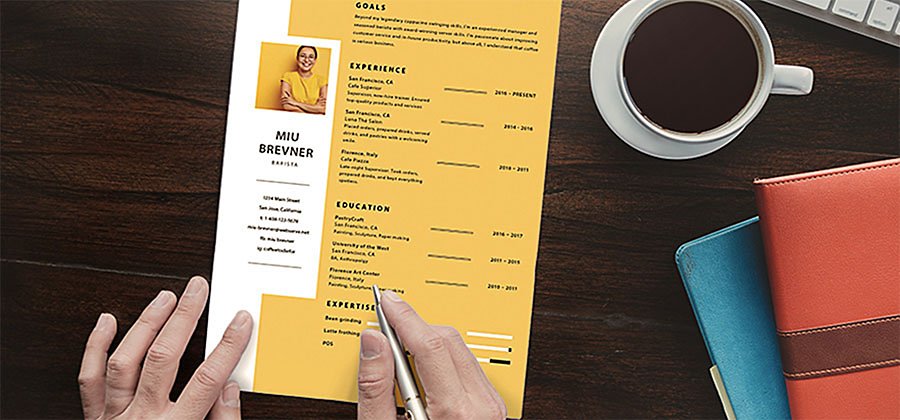
INDESIGN FEATURES
Stand out with a professional resume.
Design a resume that showcases your professional experience — with a design that’s uniquely yours — in Adobe InDesign. Use a clean layout, fresh colors, and beautiful type to help you land your dream job.
Create a distinctive resume to stand out from the crowd.
Finding the perfect, creative resume template can be hard. InDesign can help you create a custom layout that sets you apart from other job seekers.
Start with the content.
Resume writing is an art on its own, and a good resume needs to be well written before it can be well designed. It’s easy to get carried away and include too much information. Start with action verbs and write concisely about your work history using bullet points.
Sketch out a couple of layout options.
Once you have the content down, it’s time to try out a few layout options, like two columns versus three. You can sketch out a few resume samples on paper before creating them in InDesign. Once you are ready, set up your InDesign document and use grids to ensure perfect alignment.
Choose a font and set a maximum of three character or paragraph styles.
The right font is an important part of the design, so experiment with a few and see what you like. Set character and paragraph styles to make easy changes later. Don’t go overboard on the amount of font selections, to ensure your resume is legible and user friendly for hiring managers.
Populate the text and add simple graphic elements.
Go the extra mile by designing a custom logo or graphic for your resume in Adobe Illustrator and import it to InDesign. Use bold colors to highlight certain elements in your resume to draw attention.
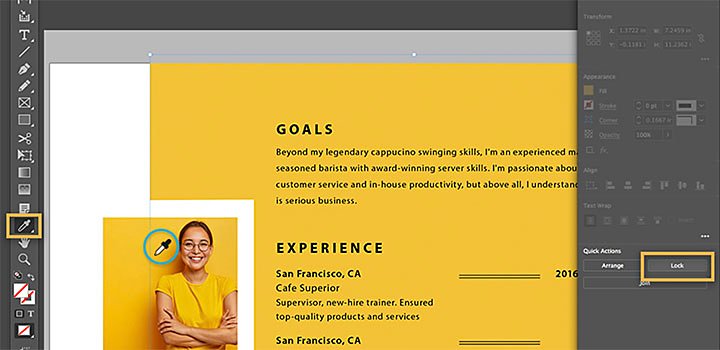
Take advantage of these tools from Adobe Creative Cloud.
Get access to tools that you can use to make your resume look like it was created by a professional graphic designer.
Find the right font.
Choose from over 17,000 high-quality Adobe Fonts to make your information organized and digestible. Easy-to-read font styles make a good resume great.
Make it sparkle with Adobe Stock.
With Stock assets, you can quickly find inspiration. Use a Stock image as a header graphic or use Stock to find a resume template that’s ideal for showcasing your work experience.
How to design a resume.
With some creativity and these simple steps, learn to create a custom resume with InDesign to help you get that new job.
1. Write it:
Write your resume content.
2. Sketch it:
Sketch a few different layout options by hand to see which one works best with the content.
3. Create it:
Set up your document and divide the content into columns using grids.
4. Tweak it:
Experiment with different fonts and colors to make sure it looks clean and professional.
5. Share it:
Print it out, export it in PDF format, or publish it online to tell your story.
Explore resume design tutorials.
Check out these online resume-building resources and create something that will wow recruiters and potential employers.
Discover resume design basics.
Begin with a resume example and learn how to design a professional resume that will aid any job application.
Go digital with an interactive resume.
Build upon the classic resume format with an interactive online version that showcases your skills, creativity, and experience.
Get started with free resume templates.
Attract a hiring manager’s attention with slick, customizable resume template for InDesign.

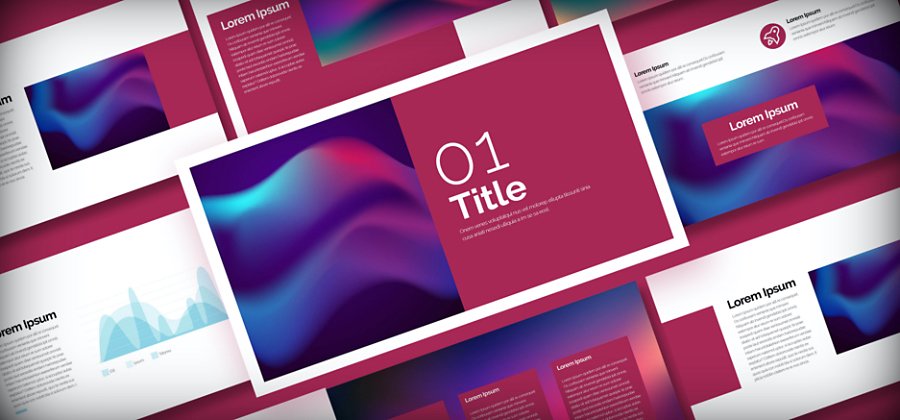
INDESIGN FEATURES
Captivate your audience with stylish, professional presentations.
Design effective slide decks that help you make a lasting impression with Adobe InDesign.
Tell a visual story to create engaging presentations.
Create dazzling pitch decks, business presentations, and summaries of research findings, or share ideas with a slide deck. But even the best presentation software is only as good as the slideshow you design with it — and a weak deck can undermine even a great presenter — so keep these principles in mind as you build your presentation.
Stick to a visual theme.
A cohesive look with consistent typography and a simple color scheme will help your audience stay focused on the content of your slides.
Keep it simple.
Avoid cluttering your deck with endless charts, tables, or bullet points too small for everyone to read. Allow for plenty of white space on each slide so crucial information stands out.
Find the right tools for every job.
Pie charts are great for demonstrating percentages. Vertical bar charts show changes over time better than horizontal bar charts, which are best for comparing quantities. Try an infographic to help your audience visualize your data.
Incorporate video, audio, or animations.
Get people to pay more attention with animated presentations that feature video, audio, and elegant transitions to break up static slides.
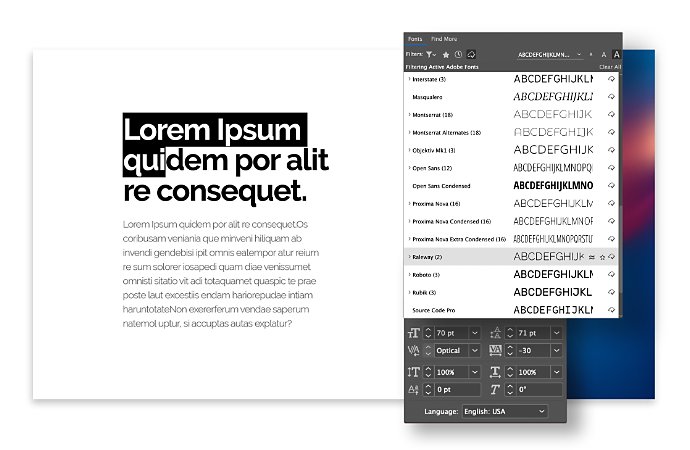
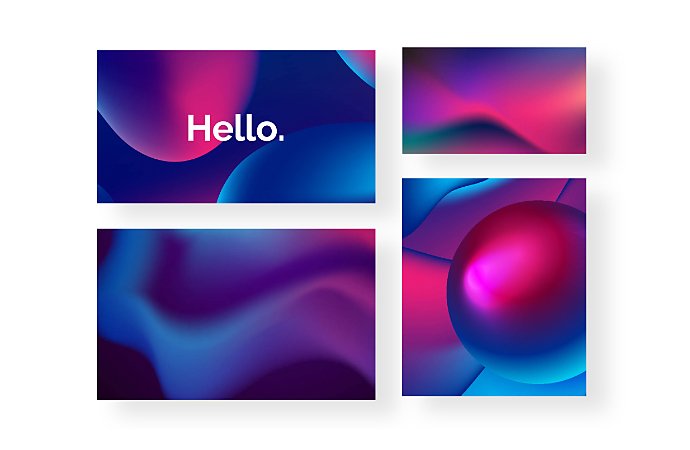
Do more with tools from Adobe Creative Cloud.
Access other Creative Cloud tools that make InDesign an even more effective presentation maker.
Choose unique fonts.
Pick from over 17,000 high-quality fonts from Adobe Fonts to make your information organized and easy to read. User-friendly font styles make slides simpler to digest.
Start with Adobe Stock.
Find inspiration with Stock assets. Use Stock photos for stunning background images or transitional slides, and use Stock to find a presentation template as a basis for your custom design.
How to design a presentation from scratch.
With some creativity, and these simple steps, you can create a custom presentation with InDesign.
1. Find the right page size.
Whether you’re presenting a keynote on a massive screen or creating for mobile devices, start by selecting the dimensions you’ll use for your presentation.
2. Choose your background.
Pick a striking background image that works with text overlay. The deck’s title can also become part of the background.
3. Create paragraph styles.
Create no more than three text styles so you can keep the title font, body font, and footnote font consistent throughout the presentation. Set paragraph styles to change font and size with a click of a button.
4. Set up master pages.
Create a few master pages to help ensure your presentation looks professional and well designed. Add image and text frames to the master pages so you can drop your content in later without having to overthink the layout.
5. Add images and text.
Drag and drop Photoshop (PSD) files, PDFs, Illustrator (AI) files, JPEGs, PNGs, or GIFs into the image frames. To add text, just copy and paste text files or select the Type tool from the toolbar and type directly into the text frame.
6. Add page numbers.
Insert page numbers to keep you and your audience on the same page. InDesign can automatically number the slides.
7. Add finishing touches.
From movies and sound clips to hyperlinks, cross references, and page transitions, you’ve got plenty of interactive options to make your story more compelling.
8. Export your slide deck.
The final step is to export your presentation in a format that can be projected or distributed in any presentation program. Exporting as Adobe PDF (Interactive) lets you play or click through interactive content in real time during the presentation.
Discover more presentation design skills.
Explore these tutorials to start mastering design tools and techniques to help you create beautiful presentations with InDesign.
Create stylish layouts.
Learn how to design slide layouts with text and graphics that will effectively deliver information and impress your audience in projected or online presentations.
Keep it organized.
Enhance your slideshows with tables that clearly display information and can be adjusted to different sizes with ease.
Make it interactive.
Bring animated videos, hyperlinks, slide transitions, and more into your slideshow with interactive presentations in PDF format.
Explore free presentation templates.
Add polish to your professional presentations with stylish templates.
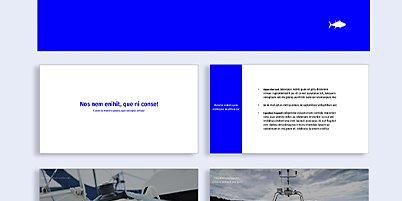

INDESIGN FEATURES
Design attractive restaurant menus.
Whether your eatery serves customers that dine in or order take-out, see how Adobe InDesign makes menu design efficient and easy with these helpful features.
Get everything you need in a restaurant menu maker with InDesign.
Showcase what your business has to offer by making your own menus with the help of professional menu templates, thousands of fonts, and optimized layout tools. InDesign gives you more control than online menu makers to create easy-to-print PDFs or digital menus.
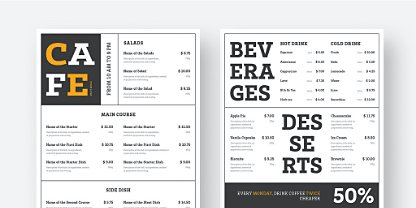
Use templates made by professional designers.
Try out different high-quality menu styles with less heavy lifting. Choose from customizable Adobe Stock templates made by professional graphic designers.
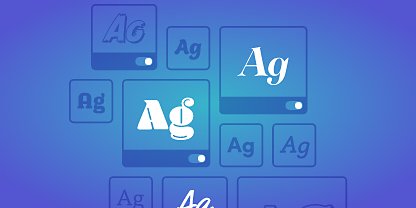
Choose from 17,000 unique fonts.
Use typography to elevate your menu design. The perfect font can help uphold your brand style and make your menu stand out from all the others.
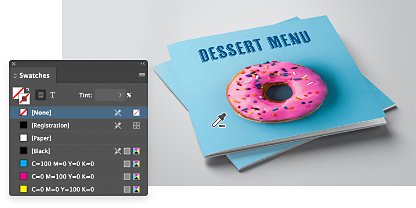
Adjust colors quickly using the Swatches tool.
Instead of selecting each individual element, save time by using the Swatches tool to change every instance of a particular color, all at the same time.
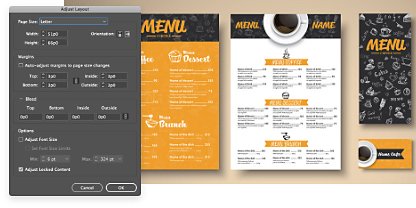
Change sizes or orientation with Adjust Layout.
Adapt your menu to a different size or layout for printing. Use Adjust Layout to translate your design to a new measurement without changing every element by hand.
Access world-class design tools and resources in the app.
Create single-page or multipage restaurant menu designs no matter your level of skill. There are tutorials and Adobe Stock content that will help you get the job done.
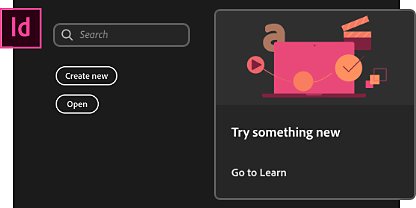
Follow helpful tutorials and step-by-steps.
Search for templates, tutorials, and how-tos all at once from the search bar on the InDesign home screen.
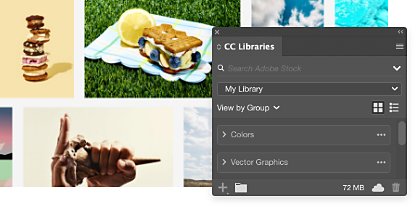
Find stock photos right within the app.
Integration with Adobe Stock means you can browse and license stock images without leaving InDesign.
Create a restaurant menu from start to finish.
Building menus for eateries can be a complex process, but designing custom menus that look good can be simple.
1. Choose it:
Find a menu template that fits your restaurant’s brand.
2. Fill it:
Replace filler content with your menu items and edit text frames and fonts.
3. Decorate it:
Drop images like your own logo or stock photos into the image frames.
4. Adjust it:
Orient your images within their frames manually or use Content-Aware Fit.
5. Color it:
Use Swatches to select and replace recurring colors throughout your menu.
6. Save it:
Fine-tune sizing with Adjust Layout, if necessary. Then export for printing or online use.
Dive into menu design with these tutorials.
Discover what’s possible in InDesign and get acquainted with the workspace. Then explore how to arrange images and text on your menu.

Explore the workspace and start your project.
Learn to navigate the InDesign workspace, start new documents, and save projects.

Build and manage your color palette.
Create new hues to use in your project. Then save swatches to make editing colors easy.

Format text and edit text styles.
Learn the basics of formatting text in InDesign, including saving text formatting as a style.

Fit images into your menu perfectly.
Resize frames and automatically position your own images or artwork with Content-Aware Fit.
Related
| License Variants |
Activated for Windows ,Activated for MacOS ,License for Windows ,License for MacOS ,Genuine License Account ,Genuine License KEY |
|---|
 Adobe InDesign
Adobe InDesign
Q & A
 Adobe InDesign
Adobe InDesign
RELATED PRODUCTS

Adobe Illustrator
In stock
Rs 4,999 – Rs 149,999Price range: Rs 4,999 through Rs 149,999
Adobe Character Animator
In stock
Rs 4,999 – Rs 149,999Price range: Rs 4,999 through Rs 149,999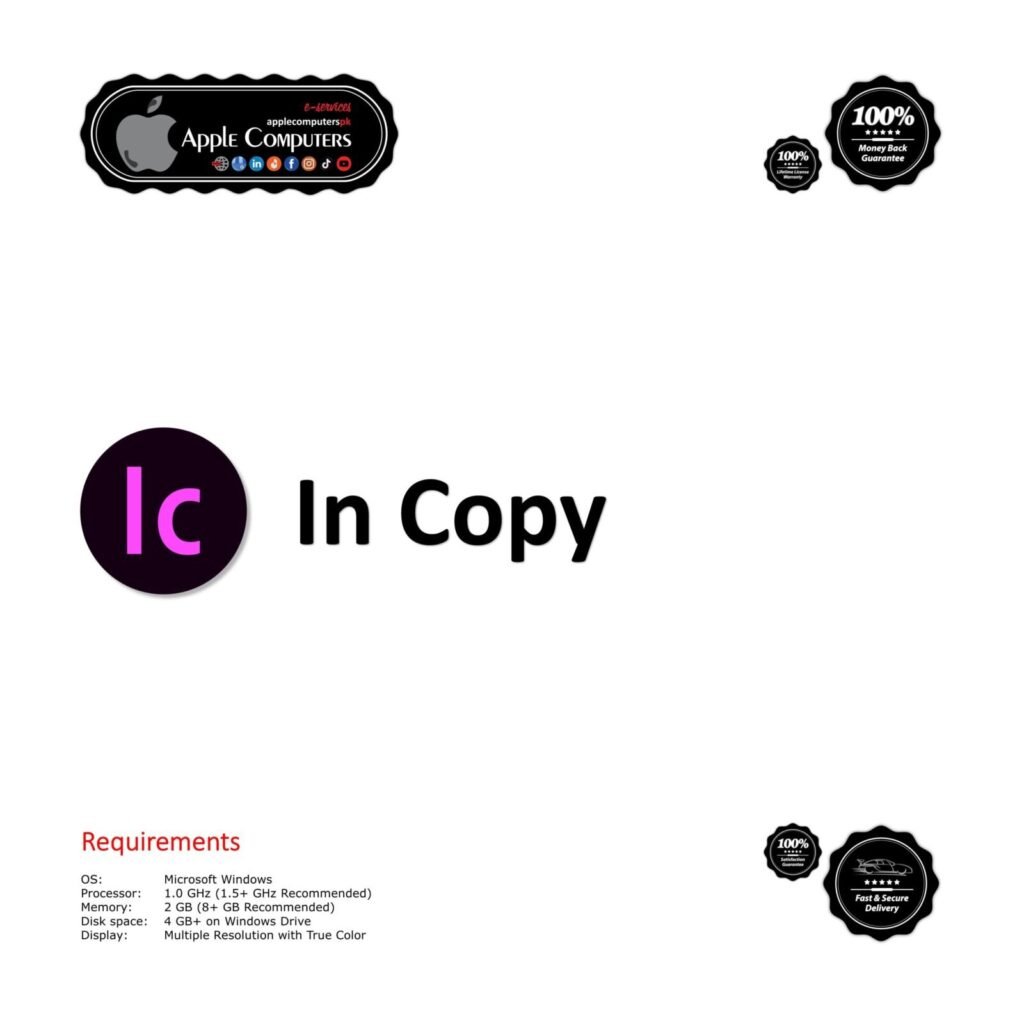

Adobe Media Encoder
In stock
Rs 4,999 – Rs 149,999Price range: Rs 4,999 through Rs 149,999
Adobe XD – Experience Design
In stock
Rs 4,999 – Rs 149,999Price range: Rs 4,999 through Rs 149,999


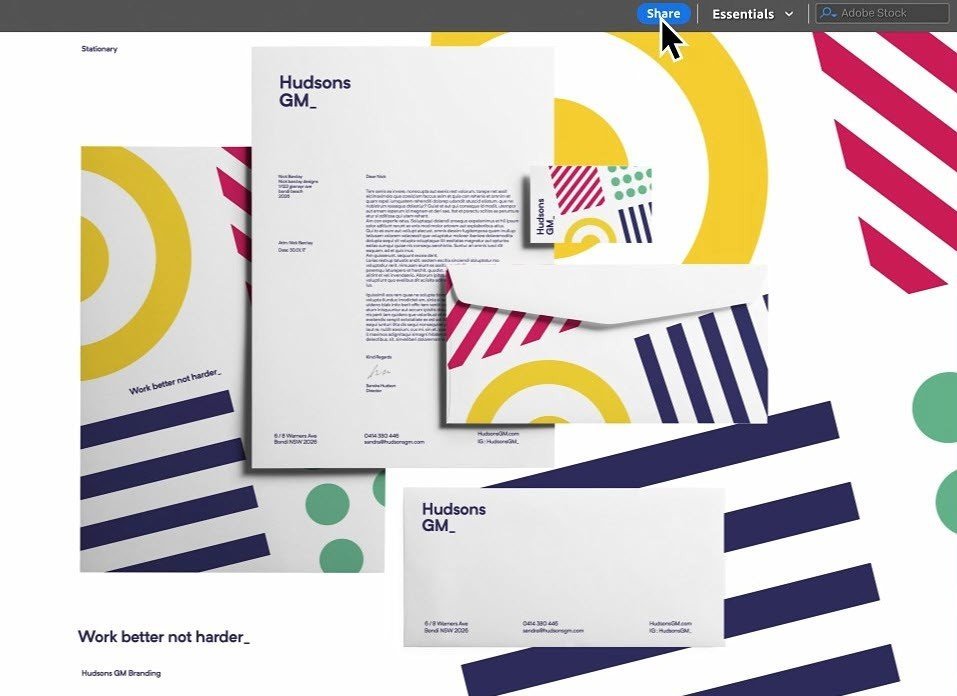

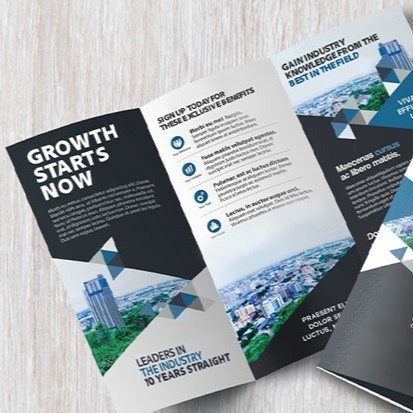
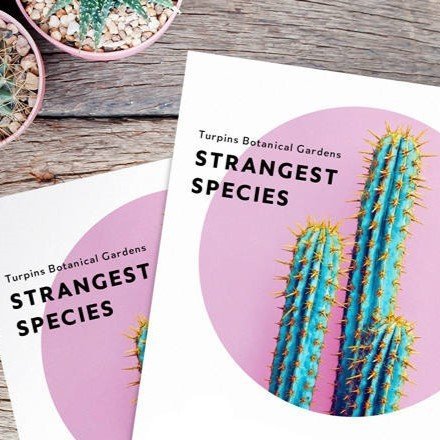

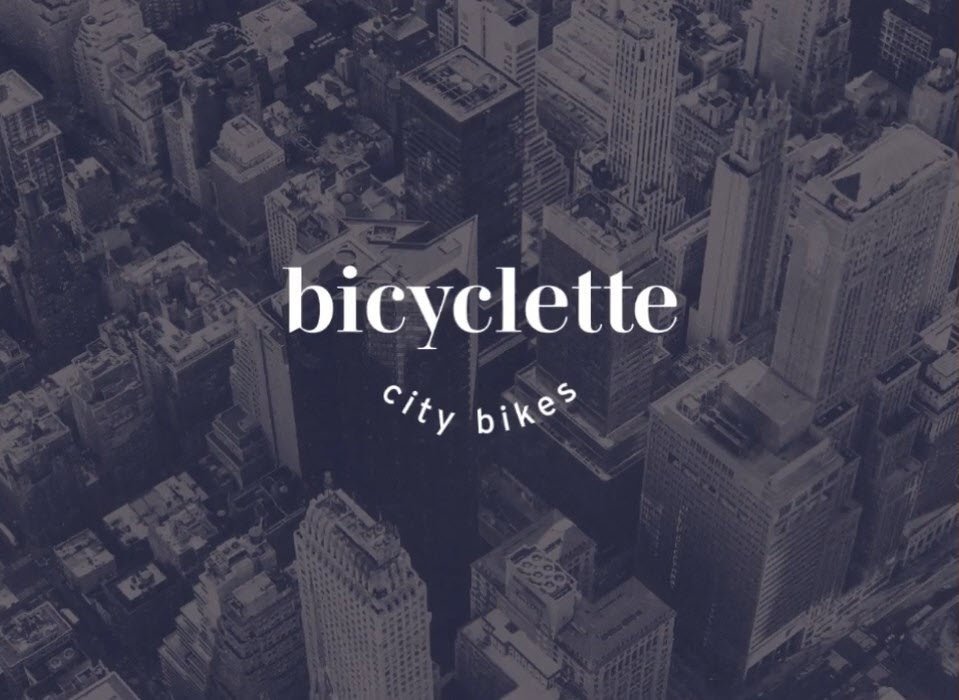
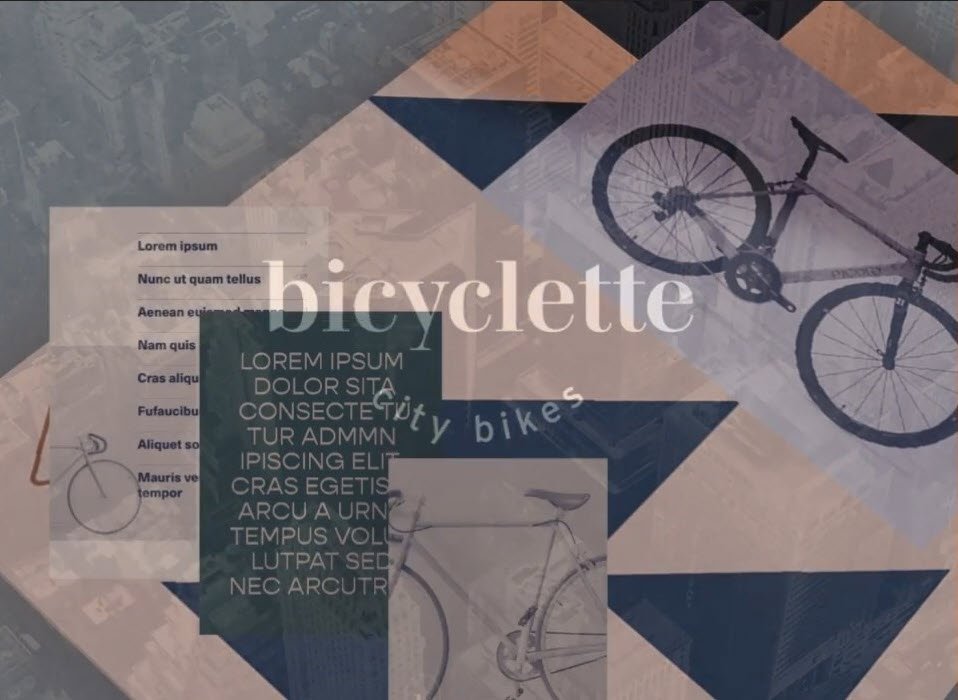
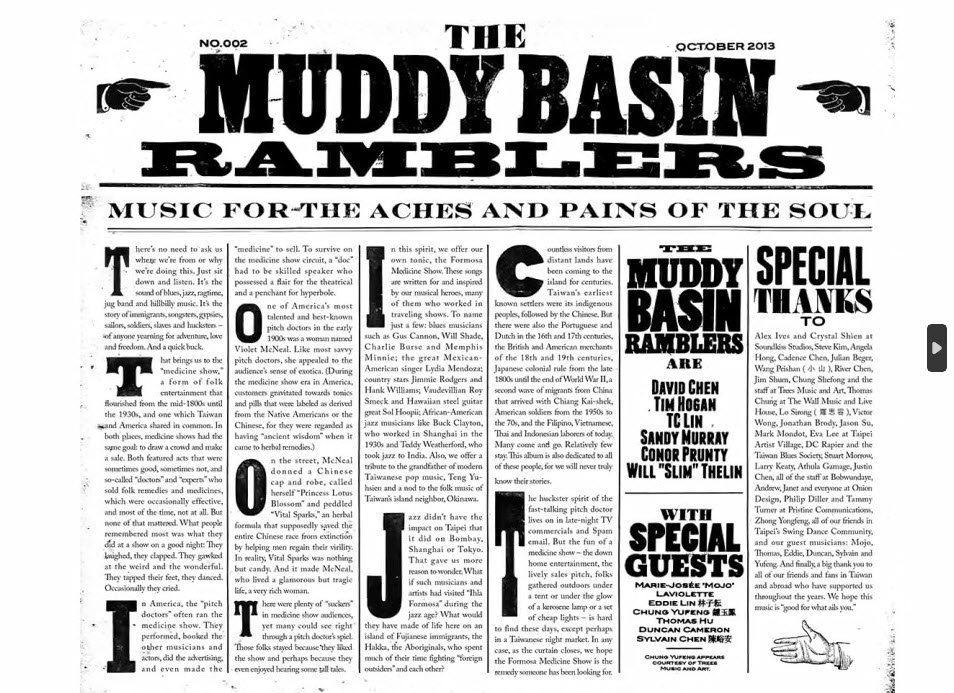
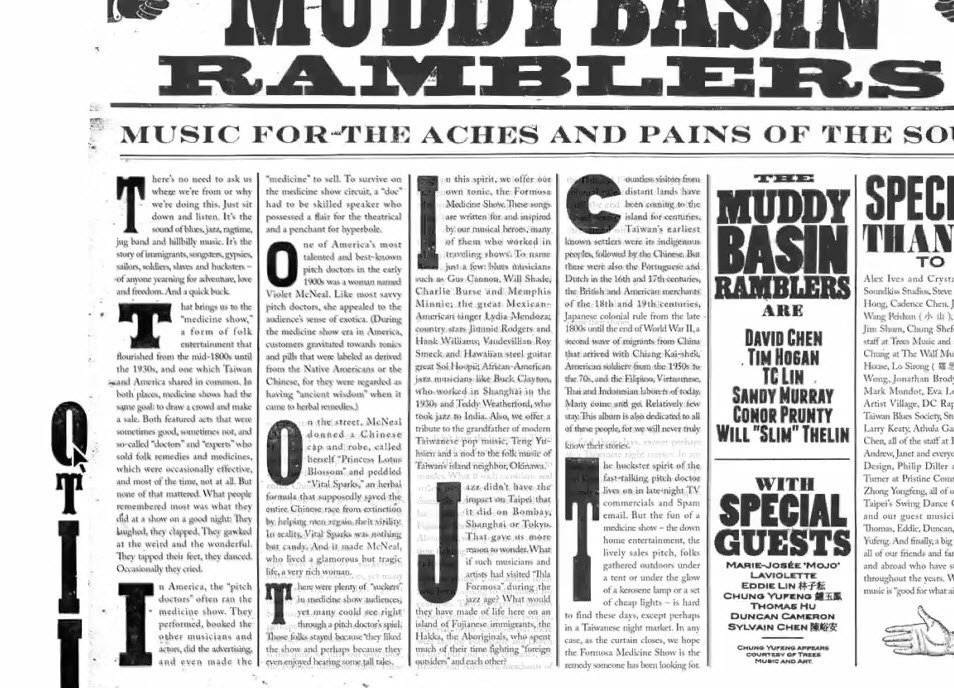
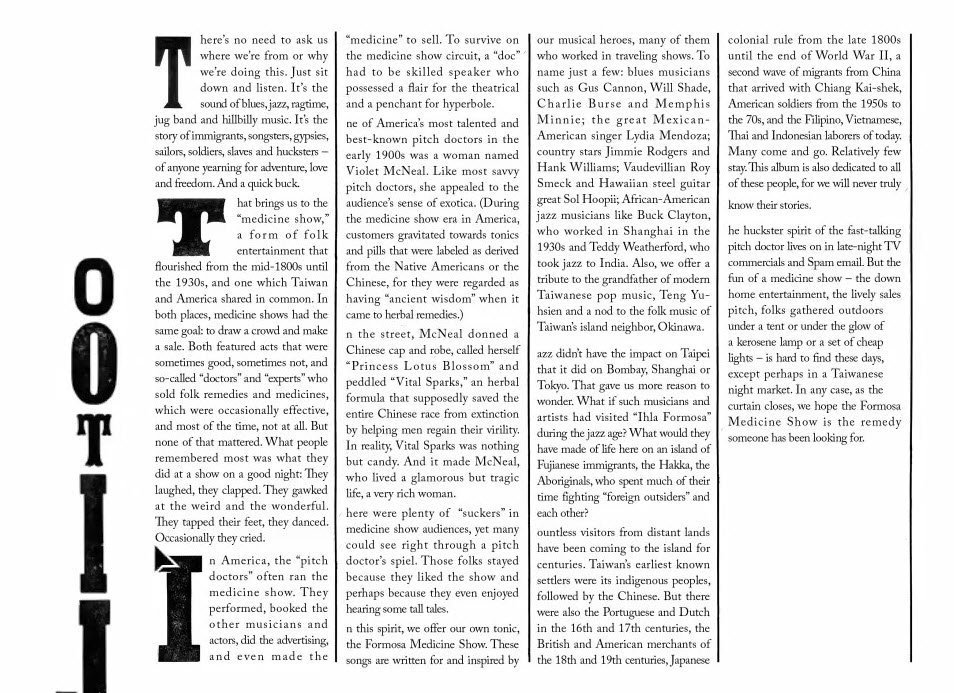








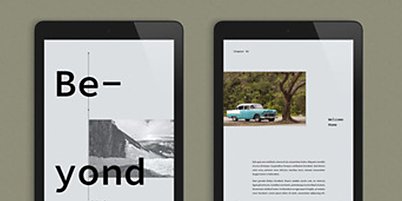
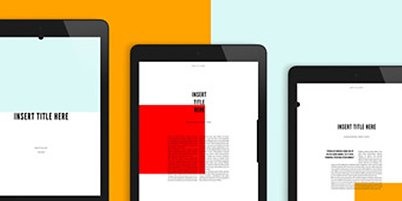




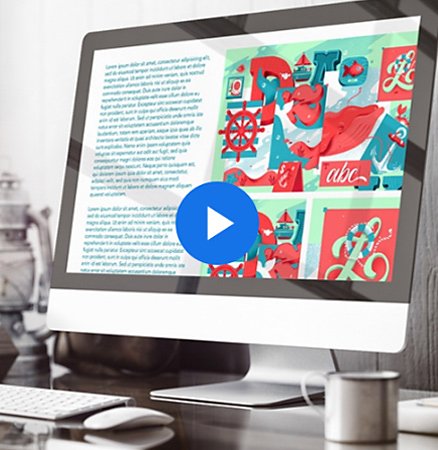


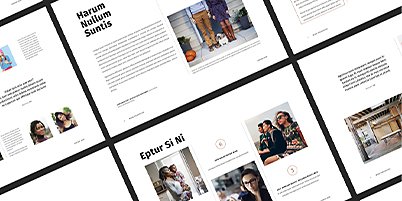
Reviews
There are no reviews yet