-67%


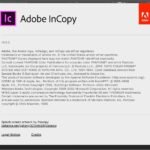


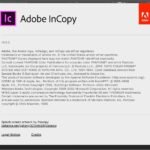


Rs 4,999 – Rs 149,999
Build a following and follow other inspiring artists.
InCopy lets copywriters and editors style text, track changes, and make simple layout modifications to a document while designers work on the same document simultaneously in Adobe InDesign — all without overwriting each other’s contributions.

Build a following and follow other inspiring artists — and even find your next professional opportunity — on Behance, the world’s largest creative community.
Import the following file types in their native formats without loss of fidelity:
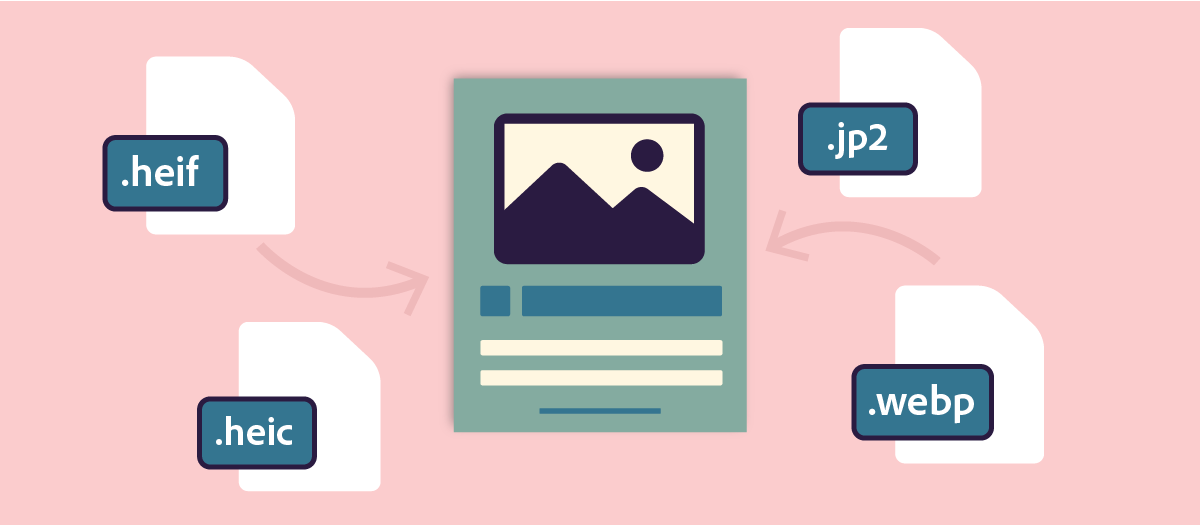
Learn about all the Supported graphic formats in InCopy.
Tight integration between InCopy and InDesign enables a workflow that lets writers, editors, and designers work simultaneously on the same InDesign document, without overwriting each other’s work. The workflow system allows users to check files out and in, thereby preserving file integrity.
InCopy users can view their content contributions within the context of layouts without installing InDesign. Using InCopy, writers and editors can take full control of text, including typesetting functions such as applying formatting styles (usually imported from InDesign), copyfitting, adjusting line and page breaks, setting hyphenation, kerning, and so on. InCopy users can import graphics to enhance their stories, and make limited transformations on those graphics, such as scaling and cropping. After the content is saved in InCopy, the document can be updated in InDesign. In addition, InDesign users can share design updates with InCopy users, ensuring they are working with the latest layouts.
Typically, a system integrator customizes the interaction between InCopy and InDesign, setting up and defining the workflow system for the group. The workflow system controls file creation, synchronization (with the parent server), and viewing. InCopy and InDesign work with several different workflow systems, including the built‑in system enabled by the InCopy® LiveEdit Workflow plug‑ins for small workgroups. For specific details about your workflow system, talk to the system integrator.
A linked InCopy document is a content file (either text or graphics) that is placed in an open InDesign document or assignment file. The content is associated with an InDesign layout, and therefore managed by the InDesign document. The InDesign user makes this connection from within InDesign; you cannot create or manage the link from InCopy. The InDesign connection can be made before the InCopy user starts writing and editing text, while the writing is in progress, or after the text work is finished. Once the content is linked, the InCopy user can see (but not change) the page layouts, styles, and so on, as they appear in the InDesign document.
Linked documents have the following additional characteristics:
When you work with linked documents, you can have more than one InCopy story in an InDesign file, depending on your workflow system. A file with multiple stories must be created in InDesign as either an assignment file or an InDesign file with linked InCopy content. You cannot use InCopy to create a multistory document. See your workflow system documentation for details.
Multiple stories are shown and separated in Galley and Story views with a story separator bar. The story separator bar provides easy access to each story created within an InDesign document.
The story separator bar contains the story title and an expand and collapse button which enables you to show or hide each story. When a story is collapsed, the text is hidden and the story separator bar remains visible within the edit pane.
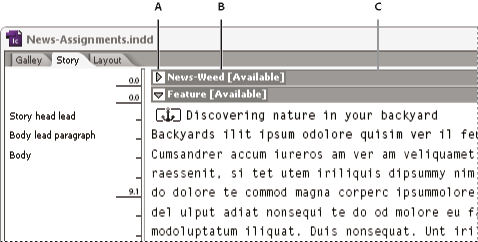
| License Variants |
Activated for Windows ,Activated for MacOS ,License for Windows ,License for MacOS ,Genuine License Account ,Genuine License KEY |
|---|
You must be logged in to submit a review.

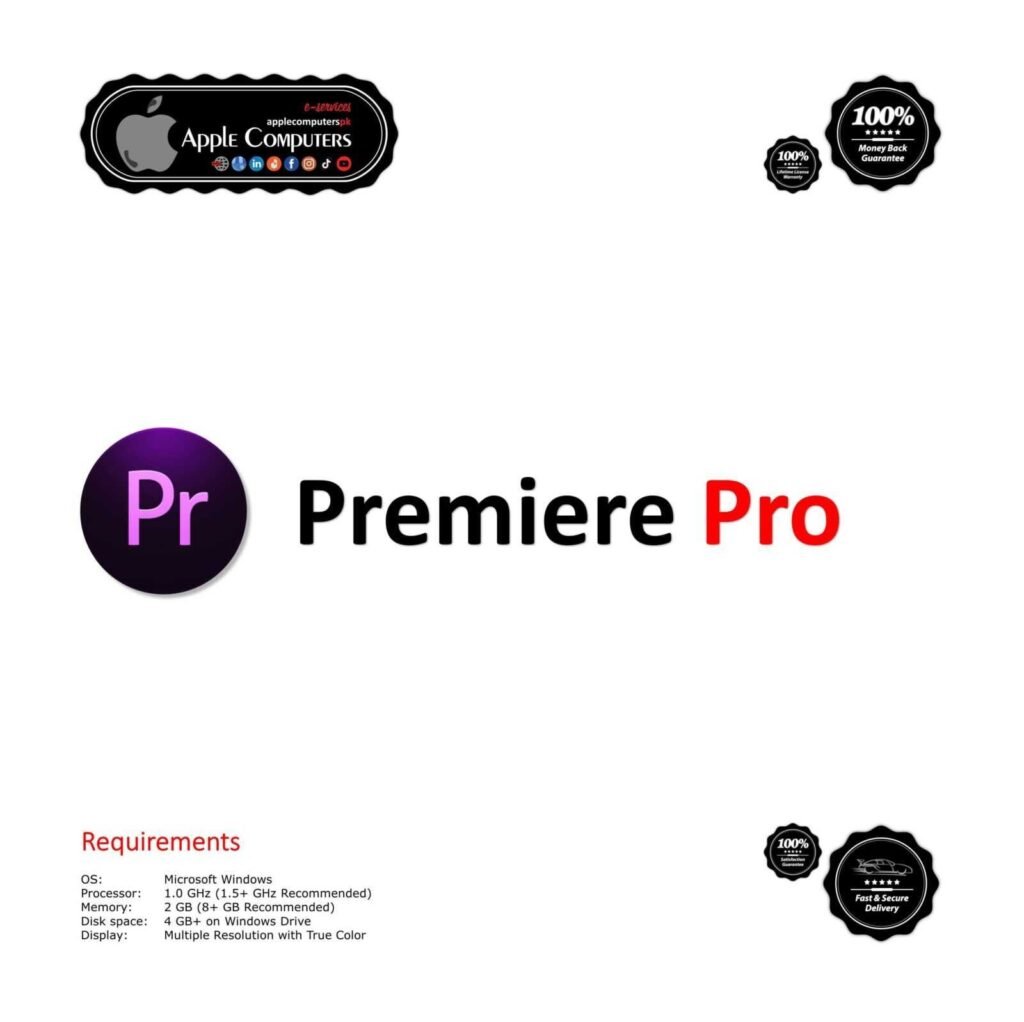
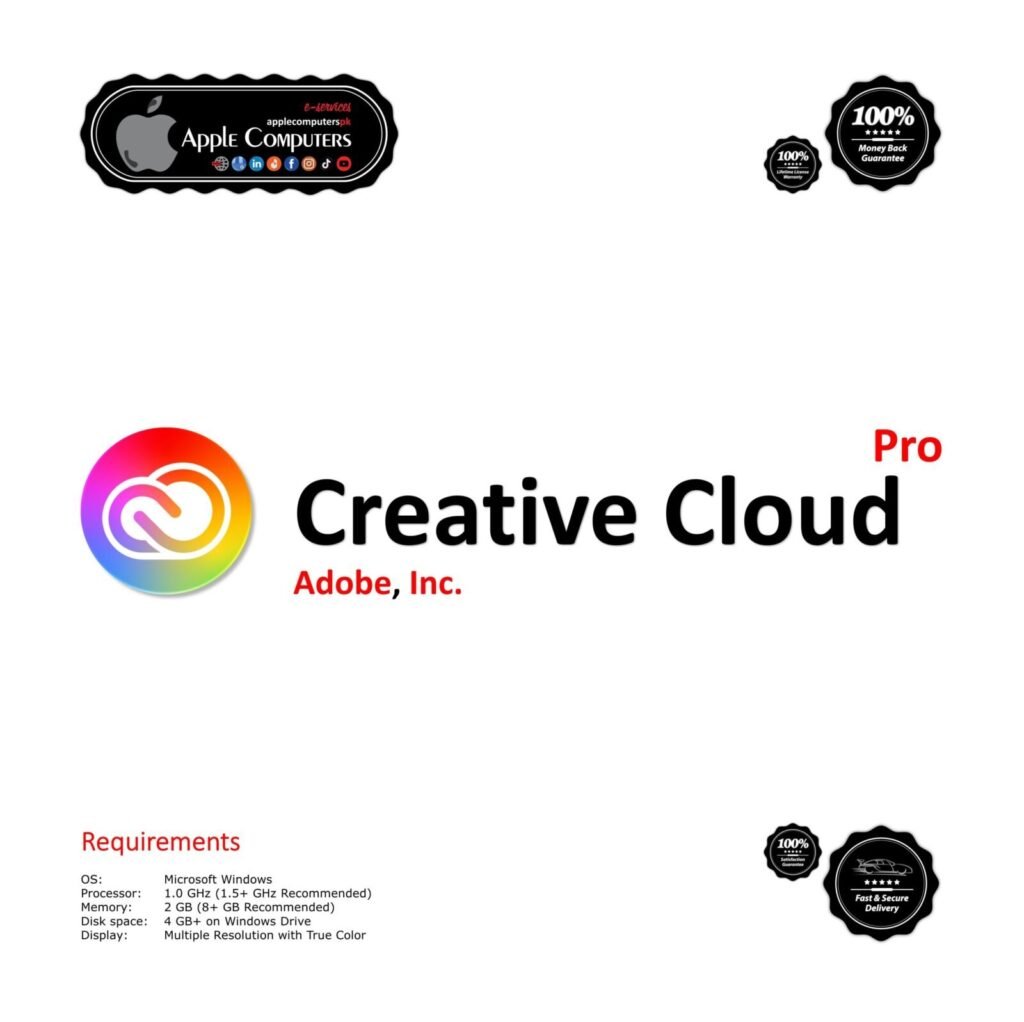


No account yet?
Create an Account
2 reviews for Adobe InCopy
Excellent softwares must try
Good software. It helped a lot in my work.