How to Install Windows 11 Easily on Your PC

Windows 11 is the latest operating system from Microsoft, designed to provide a modern interface, enhanced performance, and advanced security features. Whether you want to upgrade from Windows 10 or install it fresh, this guide will help you install Windows 11 easily on your PC.
Why Choose Windows 11?
Upgrading to Windows 11 offers many benefits:
- Modern Design – A sleek Start Menu, rounded corners, and improved taskbar.
- Faster Performance – Optimized for better resource management and faster boot times.
- Enhanced Security – TPM 2.0 and Secure Boot for better protection.
- Productivity Features – Snap Layouts, virtual desktops, and integrated Microsoft Teams.
- Gaming Improvements – Auto HDR and DirectStorage for smooth gaming experience.
System Requirements
Before installing, make sure your PC meets these minimum requirements:
- Processor: 1 GHz or faster with 2 or more cores (64-bit)
- RAM: 4 GB or more
- Storage: 64 GB or more
- Graphics: DirectX 12 compatible
- Display: 720p or higher
- TPM: Version 2.0
- Internet: Required for setup and updates
💡 Tip: Use Microsoft’s PC Health Check tool to ensure compatibility.
Step-by-Step Installation Guide
1. Backup Your Data
Always back up important files to an external drive or cloud storage to prevent data loss.
2. Download Windows 11
- Visit the official Microsoft Windows 11 download page.
- Choose Download Now for the Installation Assistant or Create Installation Media for USB/DVD.
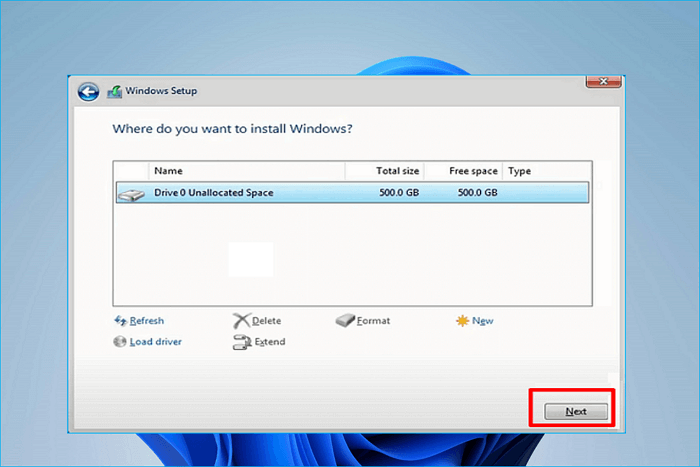
3. Create a Bootable USB (Optional)
- Insert a USB drive (8GB or larger).
- Use the Media Creation Tool to make a bootable USB.
- Boot your PC from USB by changing the boot order in BIOS/UEFI.
4. Run the Installer
- Open the installer and click Next.
- Accept license terms.
- Choose Upgrade this PC now or Custom installation for a fresh install.
- Follow the on-screen instructions until completion.
5. Setup Windows 11
- Connect to the internet.
- Sign in with your Microsoft account.
- Customize settings like privacy, theme, and language.
- Install updates and drivers for best performance.
Windows 11 Pricing in Pakistan (PKR)
Apple Computers PK offers genuine Windows 11 licenses at competitive prices for both personal and business users.
| Edition | Price (PKR) | Features | Where to Buy |
| Windows 11 Home | Rs 1,899 – Rs 16,999 | For personal use, essential features | Apple Computers PK |
| Windows 11 Pro | Rs 14,999 – Rs 86,699 | Advanced security, business tools | Apple Computers PK |
| Windows 11 Enterprise | Contact for pricing | Designed for organizations | Apple Computers PK |
| ✅ Pro Tip: Always buy from Apple Computers PK, an authorized dealer, to ensure genuine Windows 11 licenses and secure support. |
FAQs About Windows 11 Installation
Q1: Can any PC run Windows 11?
A: Only PCs meeting minimum system requirements, including TPM 2.0, can run Windows 11.
Q2: Will I lose my files?
A: Upgrade installations keep your files; clean installations require backup.
Q3: How long does the installation take?
A: Usually 30–60 minutes depending on your PC speed.
Q4: Can I revert to Windows 10?
A: Yes, within 10 days of upgrading, you can roll back to Windows 10.
Q5: Do I need a Microsoft account?
A: Yes, for setup and access to Microsoft services.
Conclusion
Installing Windows 11 is simple and rewarding, bringing modern design, improved performance, and advanced security to your PC. For genuine Windows 11 licenses at authentic prices, visit Apple Computers PK, your trusted authorized dealer in Pakistan.
💻 Tip: Purchase from Apple Computers PK for authentic licenses and expert support: applecomputerspk.com

