AnyDesk requires security permissions from macOS for remote input, screen recording and disc access.
- Click Configure to open the macOS system preferences and set permissions for AnyDesk accordingly.
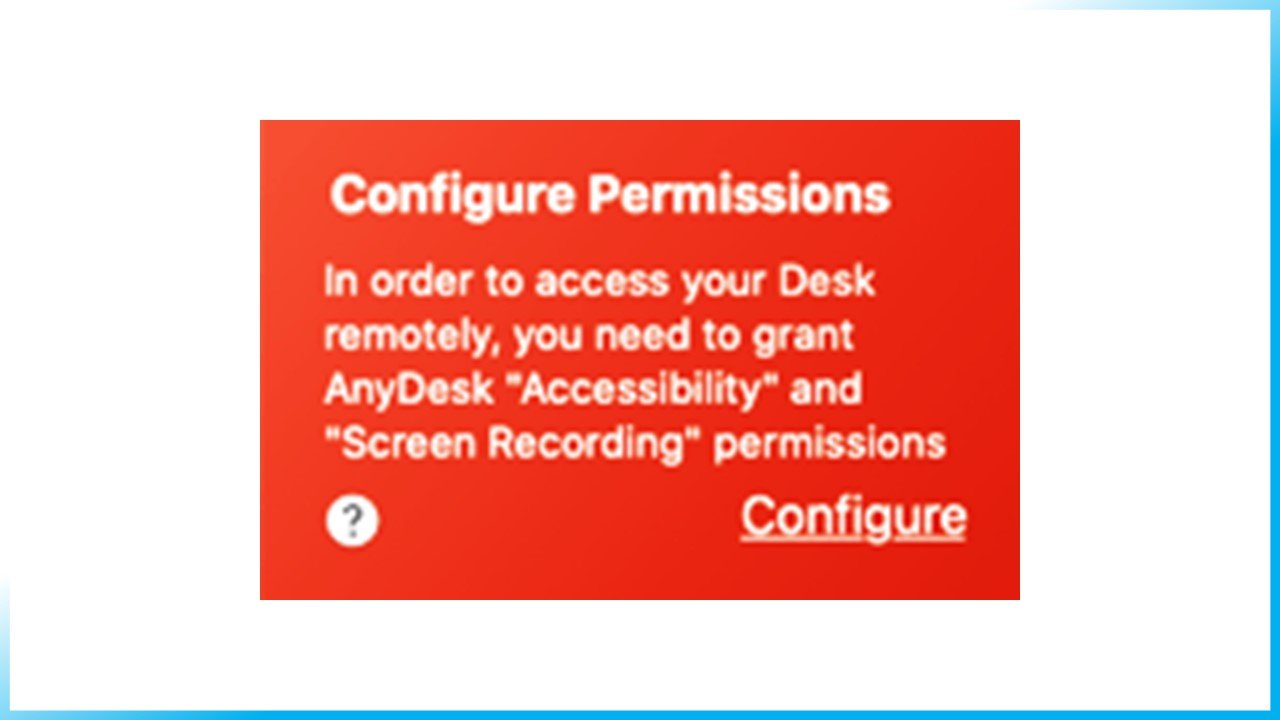
- Click Open System Preferences to open Security & Privacy
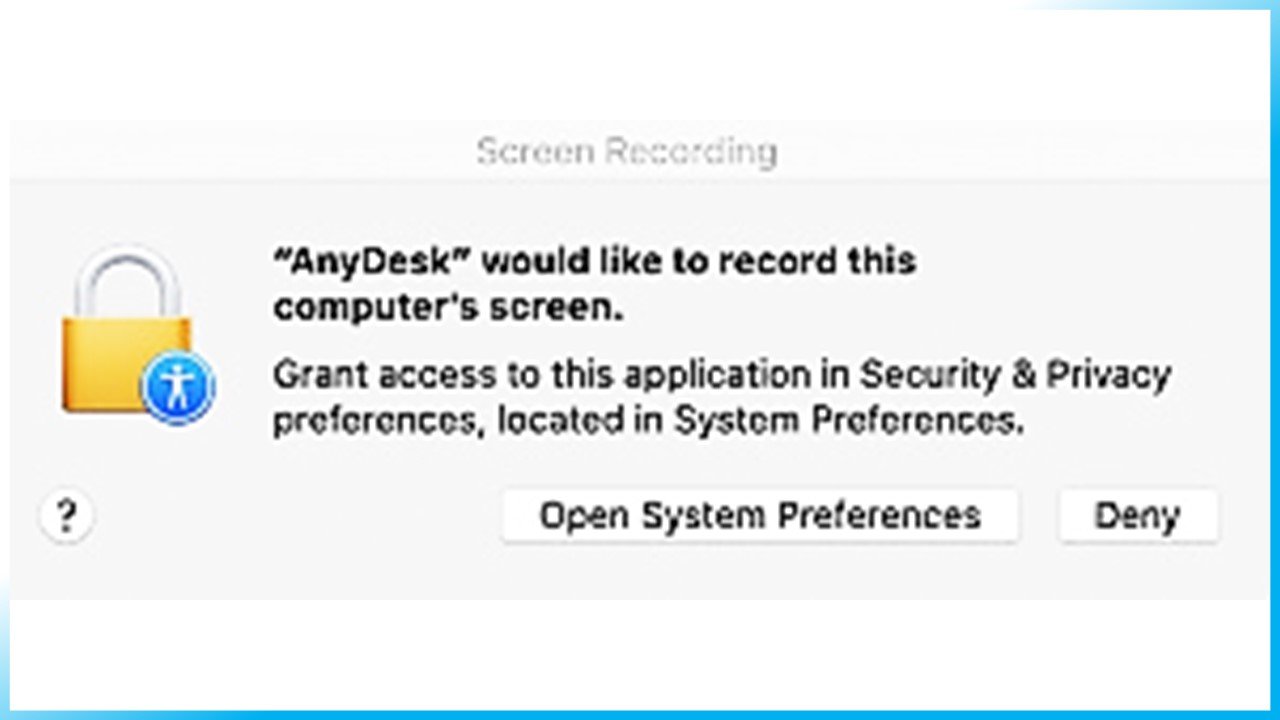
- Unlock Security & Privacy by clicking the lock icon.
- Switch to the Privacy tab.
- Grant required permissions by adding AnyDesk to trusted apps in section Accessibility, Full Disk Access, and Screen Recording.
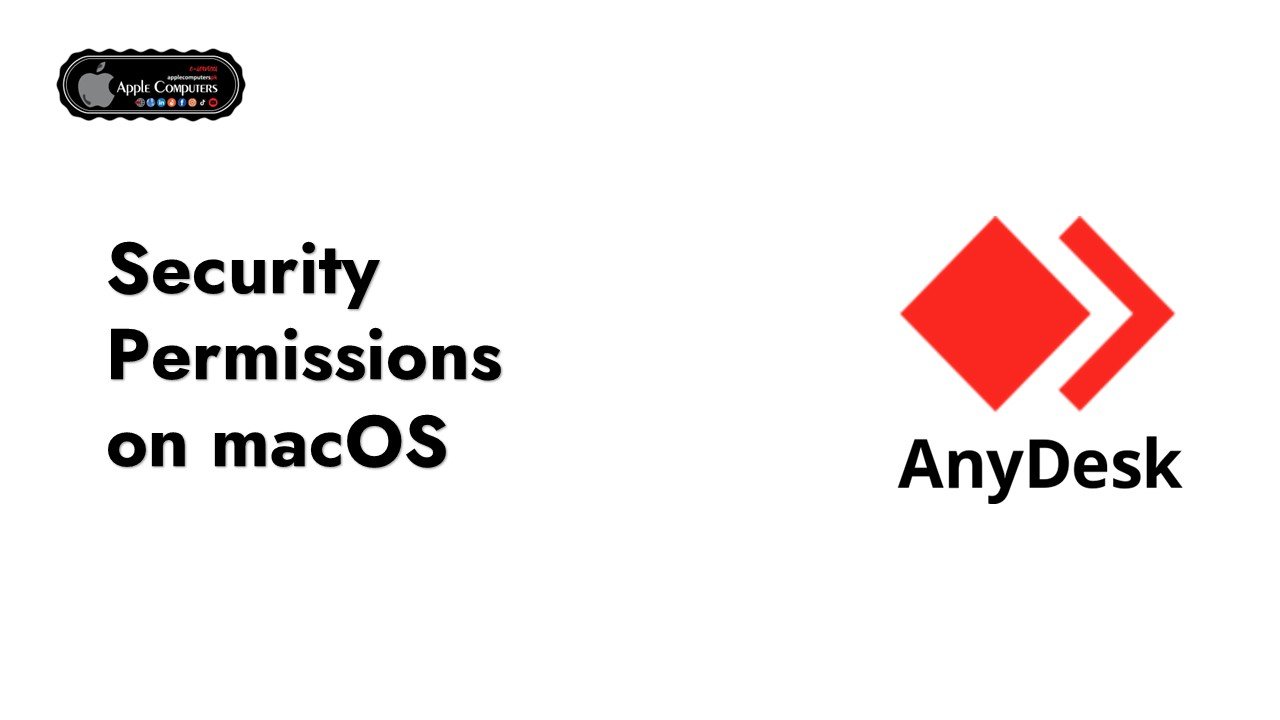
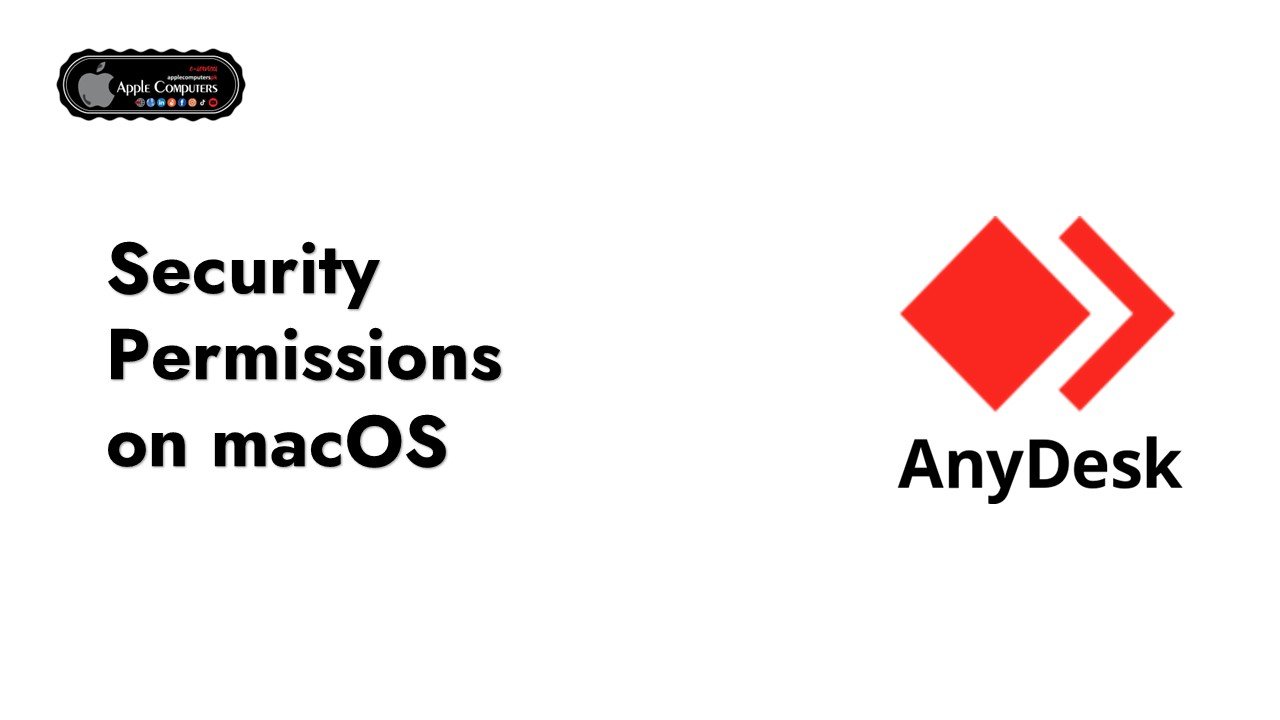
Your article helped me a lot, is there any more related content? Thanks!
Your article helped me a lot, is there any more related content? Thanks!
Your point of view caught my eye and was very interesting. Thanks. I have a question for you.
Thank you for your sharing. I am worried that I lack creative ideas. It is your article that makes me full of hope. Thank you. But, I have a question, can you help me?
Your article helped me a lot, is there any more related content? Thanks!
Thank you for your sharing. I am worried that I lack creative ideas. It is your article that makes me full of hope. Thank you. But, I have a question, can you help me?
Thank you for your sharing. I am worried that I lack creative ideas. It is your article that makes me full of hope. Thank you. But, I have a question, can you help me?