How to Maximize Internet Download Manager Speed
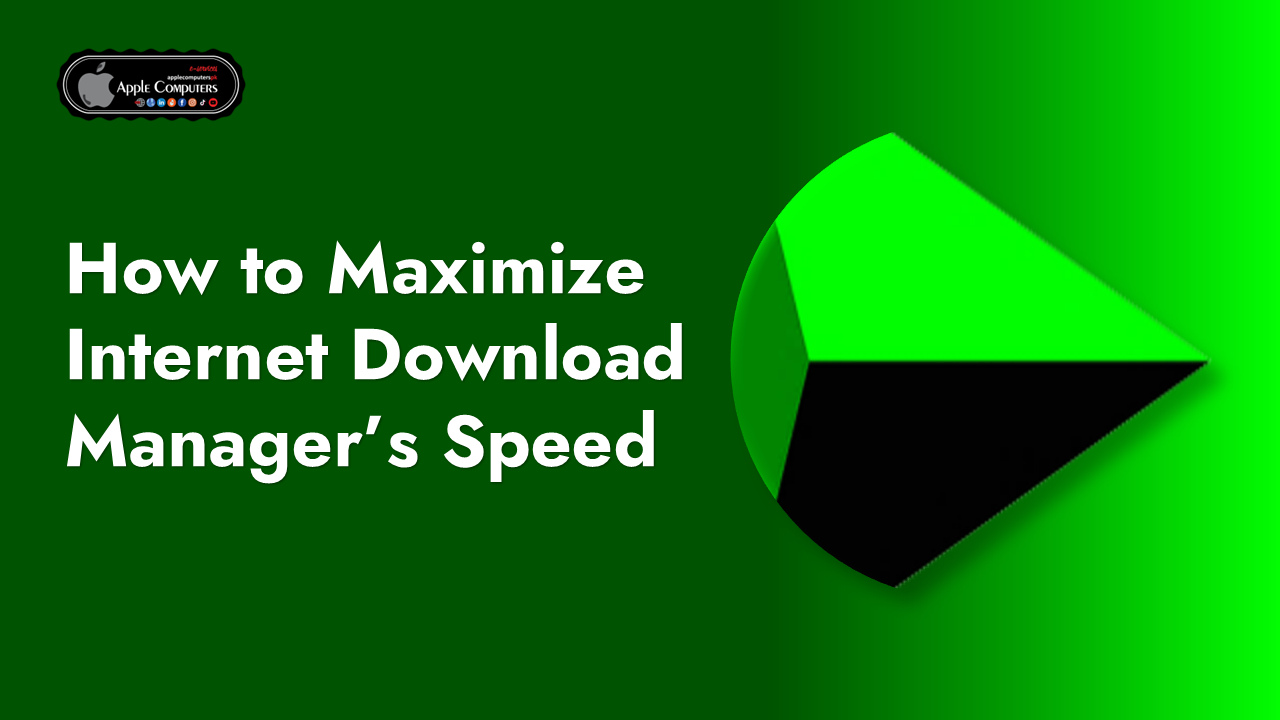
5 Pro Tips to Maximize Internet Download Manager’s Speed
If you’re someone in Pakistan who frequently downloads videos, documents, or large files, you’ve probably heard of Internet Download Manager (IDM). It’s one of the most popular tools to speed up downloads and manage them efficiently. But did you know you could make it even faster?
In this article, we’ll cover five expert tips to boost the performance of Internet Download Manager and help you get the most out of every download session. Whether you’re using Internet Download Manager for Windows 10 or Windows 11 or another version, these tips will work for you.
Let’s dive right in!
1. Optimize Connection Settings in IDM
The first thing you should do is adjust the connection settings. IDM allows you to set how many connections it opens for a single download.
How to do it:
- Open Internet Download Manager.
- Go to Options > Connection.
- Under “Connection Type/Speed,” select High Speed: Direct Connection (LAN, Cable, etc.).
- Set Default max. conn. number to 16 or 32 (this splits the file into multiple parts, downloading simultaneously).
⚠️ Note: Setting this too high may cause issues with some servers or your internet connection.
Why this helps:
Multiple connections mean parts of the file are being downloaded at the same time. This significantly increases download speed, especially on high-speed internet.
2. Always Use the Latest Version
Whether you’re on Windows 10 or another platform, keeping Internet Download Manager up to date is a must.
How to check:
- Go to Help > Check for Updates inside IDM.
- Download and install the latest version if prompted.
Benefits of staying updated:
- Bug fixes that may be slowing down your downloads.
- New features and improvements.
- Better browser compatibility (e.g., Chrome, Firefox, Edge).
Tip: You can always find the Internet Download Manager download for Windows 10 on the official site if you need to reinstall.
3. Use IDM with a Supported Browser Extension
For best results, make sure IDM is properly integrated with your browser.
Supported browsers:
- Google Chrome
- Mozilla Firefox
- Microsoft Edge
To enable the extension:
- Open IDM > Options > General.
- Check that your browser is selected.
- Follow the instructions to enable the IDM extension in your browser.
Why this matters:
A proper browser extension ensures IDM automatically catches download links, including videos, so you never miss an opportunity to use high-speed downloads.
4. Schedule Downloads During Off-Peak Hours
If you’re using a shared internet connection (very common in Pakistan), downloading during busy hours can slow down your speeds.
How to schedule downloads:
- Go to Tasks > Scheduler in IDM.
- Set start and end times for your downloads (e.g., 1 AM to 5 AM).
Why this helps:
During off-peak hours, there’s less strain on your connection. You can even schedule large downloads to avoid affecting your regular internet usage.
Pro Tip: If you’re on a limited data plan, this can also help you make use of off-peak bonus data (if provided by your ISP).
5. Exclude IDM from Antivirus & Firewall Restrictions
Sometimes, antivirus software or firewalls slow down IDM without you realizing it.
Steps to fix:
- Add IDM to the whitelist or exception list of your antivirus software.
- Do the same in your Windows Firewall settings.
Why this helps:
This allows IDM to make uninterrupted connections without your security software blocking or slowing it down.
Just be careful not to disable essential protections. Always exclude only the IDM executable.
Bonus Tips for Better Experience
Here are a few more practical ideas that can further improve your IDM performance:
- Clear IDM’s download queue regularly to prevent clutter.
- Avoid downloading too many files at once. This spreads bandwidth and slows down each download.
- Use a wired connection instead of Wi-Fi for better stability.
Need Help with Internet Download Manager? We’ve Got You Covered in Pakistan!
Whether you’re having trouble setting up IDM, want to install the latest Internet Download Manager for Windows 10, or just need faster downloads — we provide complete support services across Pakistan.
💻 Our IDM Services Include:
- IDM installation and setup
- Browser integration support (Chrome, Firefox, Edge)
- Troubleshooting IDM speed issues
- Full version activation assistance
👉 Contact us today to boost your download speed and get the most out of Internet Download Manager.
FAQs
Q1: Is Internet Download Manager safe to use?
Yes, IDM is a trusted download manager used by millions worldwide. Just make sure you download it from the official website.
Q2: Can I use IDM on Windows 11 or just Windows 10?
IDM is compatible with Windows 7, 8, 10, and 11.
Q3: Why is IDM not increasing my download speed?
This could be due to:
- Poor internet connection
- Server limitations
- Outdated IDM version
- Antivirus interference
Q4: Is there a free version of IDM?
There is a 30-day free trial. After that, a license is required for continued use.
Q5: Can IDM download YouTube videos?
Yes! Once the browser extension is active, you’ll see a “Download this video” button on YouTube pages.

